BlackBird
-
Do I need two Blackbirds to establish one wireless CAN connection?
No, you only need one Blackbird. A Blackbird can connect to an existing wireless router network in infrastructure mode or directly to a PC in ad hoc mode. The PC will use our standard Windows drivers to configure the Blackbird and select the Blackbird for use.
-
Can Kvaser’s wireless Blackbird products provide cell (i.e. 3G/4G/LTE) connectivity?
No, Kvaser does not have this connectivity at this time.
-
Can I programatically setup my BlackBird?
Yes, by using our supporting library kvrlib.
Kvrlib can be used to connect to units connected to the host computer, scan for networks, and all other configuration that is usually done trough the Kvaser Hardware -> Tools -> Setup a Kvaser Blackbird / Select Kvaser BlackBird from the Network configuration tools.
Once a BlackBird or Blackbird v2 is configured and setup for use on a specific computer, Canlib can be used as usual, just as if the unit was connected on USB.
Kvrlib comes with the canlib install.
CAN Terminology
-
CAN Terminology changes
CAN has undergone many updates since it was launched in 1986. As a result, CAN in Automation (CiA), the international users’ and manufacturers’ group, has introduced new terms to describe the different CAN protocols now available:
- CANclassic (abbreviated to CAN CC)
- CANflexible data rate (abbreviated to CAN FD)
- CANextended data-field length (abbreviated to CAN XL)
CiA also specifies and maintains two application protocols that run on CAN:
- CANopen (application running on CANCC)
- CANopen FD (application running on CANFD)
Throughout the Kvaser website, when the term CAN is used, we refer to CAN classic. Similarly, when CANopen is mentioned, we refer to CANopen Classic.
Drivers
-
How do I install Kvaser drivers on my Macbook?
We do not have drivers for Apple Macbooks or desktop computers. We have drivers for Windows and Linux. You can run a virtual machine on your Apple computer running Linux or Windows if your machine is based on an Intel x86 or x64 architecture. This will not currently work with the M1 based Apple computers.
-
If I change Kvaser USB interfaces, do I need new Drivers and SDK?
All Kvaser interfaces share the same Drivers and SDK package. A software that has been written for the Kvaser Leaf light or Kvaser Leaf Pro can often be used with Kvaser U100 and Kvaser U100P without any changes. (But it is never wrong to update/recompile the software with the latest Kvaser SDK).
-
Adding Virtual Channels
The two virtual channels that comes with the driver installed are connected, working as for example two Leafs connected by a loopback cable.
If you want more virtual channels, or channels not connected, you can use the Add Hardware Wizard to add a second pair. These will be connected to each other, but not to the first pair.
- Press Windows + R, and type hdwwiz and click OK
- Click Next, and manual install. Select CAN Hardware (Kvaser) and Next
- Scroll down to Kvaser Virtual CAN driver, and then Next until it finishes.
You should now have an additional pair of virtual channels ready to use.
Getting Started
-
What is Auto Transmit?
Auto transmit refers to the ability to place a message in the unit so the Kvaser hardware handles transmission of the message periodically or in response to a received message.
-
Does Kvaser provide drivers for Real Time Operating Systems?
Some of our customers use QNX and other RTOS. But not enough for us to justify developing and maintaining drivers for these OS environments. We find we can better support our customers by helping them develop drivers for their environment. With this in mind, we do not obfuscate our Linux driver source. We also provide the address locations for chips on our boards in the User’s Guide for the product. These documents are available on our website. We will also try to answer any questions our customer has while developing their driver.
-
Is there a Linux driver?
Installation
-
How to Connect to Busmaster Software
1. Choose CAN->Driver Selection->Kvaser CAN
2. If this is the first time to choose Kvaser device, a “Hardware Selection” windows will be popped up. Otherwise go to CAN->Channel Selection to choose the Hardware Channel.
3. Choose CAN->Channel Configuration, to configuration the Bus Parameters such as Baudrate, Sampling Point, SJW, Filter..etc
4. CAN->Connect to go Bus On.
-
Installing with J2534 support
- Download the latest drivers from www.kvaser.com.
- Make sure you have administrator privileges on the computer before attempting to run the driver installation.
- Run the driver installation package
- Check the optional J2534 support and press Next.
- Follow remaining dialogs until driver installation is complete.
- Attach Kvaser hardware to the PC and complete the found new hardware wizard.
-
How To: Install LABview drivers
1. Install your Kvaser hardware. Since the VI library calls the canlib32.dll directly, you must install Kvaser’s CANLIB driver package and your Kvaser hardware. Installations instructions can be found under the headline Drivers.
2. Install Kvaser’s CANLIB SDK. We recommend installing CANLIB SDK, i.e. Kvaser’s API to all Kvaser hardware. Installing the SDK should not be necessary for using the VI library but provides useful documentation. The API provides overview documentation on the order of the calls. This is useful when looking at the VI calls since they are just wrappers for the API. Download the CANLIB SDK from theSoftware Download Area
3. Kvaser’s VI library for LabVIEW. Do not start LabVIEW. Instead, double click on our VI library. This will launch the kvCanTree.vi and kvCanQuickStart.vi. kvCanTree is a list of all the VI’s in the library when you select show Diagram from the menu. kvCanQuickStart.vi is the example program which provides a dumbed down bus monitor. This is the easiest way to see what Kvaser’s VI library for LabVIEW is capable of. Shown below is a graphical demonstration. This is the results of double clicking on the kvCanVI.lib file. 
The window below shows the kvCanExample1.vi in the full screen. This VI replaced the original quickstart.vi. 
The window below shows the menu item to select on kvCanTree.vi to see the full diagram. 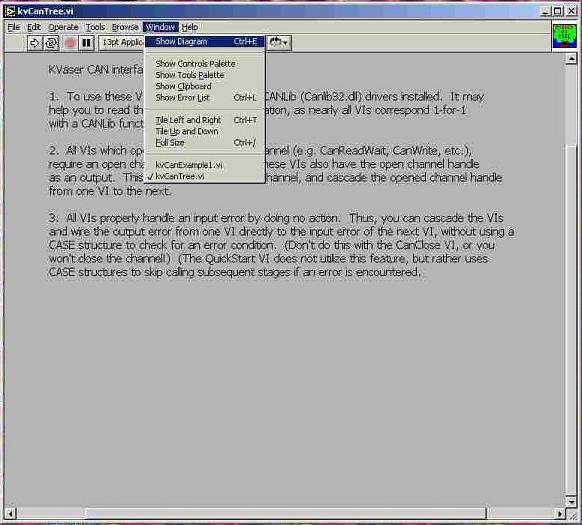
The window below shows the full tree diagram which shows the individual VI’s in the library that can be called (compare these functions to functions in CANlib SDK) 
Linux
-
Which Linux distribution do you recommend?
Our Linux driver should work on any Linux distribution with kernel headers installed, but is only regularly tested on Ubuntu.
-
Linux: Can I use SocketCAN with my Kvaser interface?
SocketCAN is a set of open source CAN drivers and a networking stack, and is included in many Linux distributions. Many Kvaser CAN interfaces are supported by SocketCAN, including Leaf, USBcan and PCI cards. The elinux.org site currently lists supported Kvaser hardware as:
**UPDATE – March 12, 2024**
Linux Kernel v4.19, is updated with support for the following devices:
- Kvaser Hybrid CAN/LIN (EAN: 73-30130-01284-4)
- Kvaser Hybrid 2xCAN/LIN (EAN: 73-30130-00965-3)
- Kvaser Hybrid Pro CAN/LIN (EAN: 73-30130-01288-2)
- Kvaser Hybrid Pro 2xCAN/LIN (EAN: 73-30130-01042-0)
- Kvaser Leaf Light (EAN: 73-30130-00241-8)
- Kvaser Leaf Light v2 (EAN: 73-30130-00685-0)
- Kvaser Leaf Light R v2 (EAN: 73-30130-00921-9)
- Kvaser Leaf v3 (EAN: 73-30130-01424-4)
- Kvaser Leaf Pro HS v2 (EAN: 73-30130-00843-4)
- Kvaser Leaf Professional {HS,LS,SWC}
- Kvaser Leaf SemiPro {HS,LS,SWC}
- Kvaser Memorator HS/{HS,LS}
- Kvaser Memorator 2xHS v2 (EAN: 73-30130-00821-2)
- Kvaser Memorator Pro 2xHS v2 (EAN: 73-30130-00819-9)
- Kvaser Memorator Pro 5xHS (EAN: 73-30130-00778-9)
- Kvaser Memorator Professional HS/{HS,LS}
- Kvaser Mini PCI Express HS (EAN: 73-30130-00688-1)
- Kvaser Mini PCI Express 2xHS (EAN: 73-30130-00743-7)
- Kvaser USBcan II HS/{HS,LS}
- Kvaser USBcan Light 2xHS (EAN: 73-30130-00714-7)
- Kvaser USBcan Light 4xHS (EAN: 73-30130-00831-1)
- Kvaser USBcan Pro 2xHS v2 (EAN: 73-30130-00752-9)
- Kvaser USBcan Pro 4xHS (EAN: 73-30130-01261-5)
- Kvaser USBcan Pro 4xCAN Silent (EAN: 73-30130-01411-4)
- Kvaser USBcan Pro 5xHS (EAN: 73-30130-00779-6)
- Kvaser USBcan Professional HS/HS (EAN: 73-30130-00357-6)
- Kvaser USBcan R (EAN: 73-30130-00579-2)
- Kvaser USBcan R v2 (EAN: 73-30130-00920-2)
- Kvaser USBcan Rugged (EAN: 73-30130-00180-0)
- Kvaser U100 (EAN: 73-30130-01173-1)
- Kvaser U100P (EAN: 73-30130-01174-8)
- ATI Memorator Pro 2xHS v2 (Go to ATI website)
- ATI USBcan Pro 2xHS v2 (Go to ATI website)
- Supports all PCI-[mini]PCI[e][104] variants
- Supports USB Leaf / Memorator / Blackbird / R
- Kvaser USBCan-II HS/LS
- Kvaser USBCan-II HS/HS
- Kvaser USBcan Rugged (“USBcan Rev B”)
- Kvaser Memorator HS/LS
- Kvaser Memorator HS/HS
- Scania VCI2 (if you have the Kvaser logo on top)
Full details can be found at http://elinux.org/CAN_Bus#SocketCAN_Supported_Controllers
If you require SocketCAN support for Kvaser products designated “v2”, please contact [email protected] for more information.
* Please note that SocketCAN is not maintained or developed by Kvaser, so Kvaser does not have direct control over which interfaces will be supported.
MagiSync
-
How do I use MagiSync?
Just plug your MagiSync™ USB devices into your computer, the rest is automatic.
-
Can I use several hubs with MagiSync?
Yes, of course, but the Kvaser Leafs must be on the same root hub for the Kvaser MagiSync™ to work. This means that you need to connect your hubs in a tree-like structure so they all are connected to the same root hub.
-
Can I verify which Kvaser Leafs are synchronized with MagiSync?
Yes, use the “Kvaser Hardware” software program (it’s in the Control Panel) to identify a MagiSync™ group.
Memorator
-
Is it possible to use a Memorator to playback a captured CAN data stream?
The Memorator series of dataloggers does not have a built-in way to perform playback.
In order to playback a stream of recorded CAN messages onto the bus, there are two options:
1. Extract the recorded data from the Memorator to a desired format. Then write a software application using our CANlib SDK to play the messages back on the bus using the Memorator Professional or other Kvaser USB to CAN interface (see products).
2. Kvaser also has several Technical Associates (TA’s) whose software supports playback. This would mean:
a) extracting the data from the Memorator to a format that the TA software supports, then
b) running the TA software to play the data back on to the bus using the Memorator Professional or other Kvaser USB to CAN interface.
TA software can be found on our “Associate Software” page: https://www.kvaser.com/products-services/associate-software/
Use the filters on the right side of the screen to limit the number of applications to only “Bus Analyzers”. Visit these software pages to confirm the playback feature.
-
What file formats work for using the Memorator Professional HS/HS with ATI’s VISION software?
Mat file, CSV file and Vector MFG Log files are compatible.
-
Can I extract data directly from my SD card?
Yes. Just do not remove the SD card while the Memorator Professional is powered on (indicated by the green power LED). Removing the SD card while the unit is powered can lead to a corrupted card.
You can place the SD card in a card reader or copy the KMF files from the SD card to your hard drive. You then run the Memorator Tools and start the Connect wizard. Check the “Use a device other than a Memorator Professional” checkbox and hit next. You will now have the option to connect to a card reader or the KMF files directly. Once you complete the connection process, you can list the log files and run the conversion wizard like normal.
Products
-
LinuxCAN and SocketCAN install problem
You may not have both LinuxCAN and SocketCAN on a Linux machine as by installing LinuxCAN the SocketCAN gets blacklisted.
-
Kvaser on Ubuntu
- Follow the guide: https://www.kvaser.com/linux-drivers-and-sdk/
- Make sure that you follow the instruction below(Kvaser Hybrid x2 on Ubuntu 18.04):
– unplug Kvaser device(s)
– run
$ sudo apt-get update
$ sudo apt-get upgrade
– reboot
– run:
$ sudo make uninstall
– remove the “old” folder which contains uncompressed LinuxCAN:
$ rm -rf linuxcan
– run:
$ wget –content-disposition
“https://www.kvaser.com/downloads-kvaser/?utm_source=software&utm_ean=7330130980754&utm_status=latest”
$ tar xf linuxcan.tar.gz
$ cd linuxcan
$ make
$ sudo make install
Now you may try your example code and see if it works!
-
Secure Boot
If you want to have Secure Boot enabled and sign the drivers:
- https://www.kvaser.com/developer-blog/secure-boot-linux-systems/
- https://www.kvaser.com/developer-blog/build-install-signed-kvaser-driver-modules/
SIC Transceiver
-
What is a SIC transceiver?
Originally proposed by CiA in 2015, and completely revised in 2019, Signal Improvement Capability (SIC) is a technology to improve the quality of signals sent and received between devices on a CAN FD bus. This is done by suppressing the ringing caused by imperfect network topology. In CAN FD, arbitration ends after the arbitration segment, and the bit rate is no longer limited by arbitration, so it can be increased according to the specification (ISO 11898-1). During the data phase of a CAN FD frame the bit rate is limited by the network topology, and SIC improves the signal to allow a higher bit rate during the data phase.
Ringing is worst when the transmit signal goes from a zero to a one, or after a dominant to recessive transition. SIC can be implemented in the transmitter to suppress the ringing when transmitting, or in the receiver to filter the ringing when receiving. Both implementations enable an increased data bit rate, but they differ slightly in the details. SIC is not usually needed in Classical CAN because the bit rate is limited by arbitration and does not change during the data phase. Since Classical CAN does not increase the bit date after arbitration, SIC is not needed and would not add any benefits.
More information can be found at https://can-cia.org/can-knowledge/can/cia601/ and by downloading the CiA document 601 series: CAN FD guidelines and recommendations.
Silent CAN
-
What is ‘Silent Mode’?
Silent Mode in a Kvaser interface or data logger is implemented in two different ways that both bring the same results to the operation of a device on a CAN bus; as a configuration option, as in Memorator Configurations Tool software, and in hardware as in the Kvaser USBcan Pro 4xCAN Silent interface. Both configurations result in a device that does not transmit anything onto the CAN bus. This means it does not transmit any CAN data frames, error frames, or any other frames, and it does not participate in the normal CAN protocol by transmitting an Acknowledge (ACK) slot after receiving a proper frame from another device. More simply stated, in ISO 11898 terminology, a CAN device in Silent Mode will never drive the CAN bus to a dominant state.
-
How is the Kvaser USBcan Pro 4xCAN Silent ‘hacker proof’?
The Kvaser USBcan Pro 4xCAN Silent is a ‘listen-only’ CAN interface. It is used by developers of highly sensitive autonomous or safety-critical systems to ensure that the interface has no impact on the bus or surrounding systems. It is also selected to prevent any application or third-party, such as a hacker, from impacting the CANbus and its related systems through the Kvaser device.
In contrast to a CAN interface with software-implemented silent mode, the Kvaser USBcan Pro 4xCAN Silent is internally wired by hardware to be permanently silent. This means it is not capable of transmitting any CAN data frames, error frames, or any other frames, and it will not participate in the normal CAN protocol by transmitting an Acknowledge (ACK) slot after receiving a proper frame from another device. More simply stated, in ISO 11898 terminology, the Kvaser USBcan Pro 4xCAN Silent interface will never drive the CAN bus to a dominant state.
Software
-
Does Kvaser have ROS (Robotic Operating System) support?
AutonomouStuff has created ROS (Robot Operating System) support for Kvaser interfaces using the Kvaser Linux driver. You can find the Kvaser ROS support package and dependency information here: https://github.com/astuff/kvaser_interface
If you still have questions, please contact AutonomouStuff support at: [email protected]
-
GEMAC’s CANvision now supports Kvaser interfaces

GEMAC, a German manufacturer of fieldbus diagnostics devices, is supporting Kvaser CAN interfaces in the latest version of its CANvision protocol monitor, version 1.3.4.1. The bus monitoring and decoding software, which handles CAN, CANopen, CANopen FD and SAE J1939 (including NMEA 2000® and ISOBUS) messages, supports Kvaser in interface mode only.
For more information on CANvision, please visit gemac-fieldbus.com/en/ or address questions to [email protected].
-
Does Kvaser CANlib SDK support J1939, CanOpen, NMEA2000, DeviceNET, UDS, etc.?
Troubleshooting
-
Is LIN supported in t-script?
-
Will messages transmitted using a t program be received on a handle to the same channel controlling the t program?
No. The only way to receive messages transmitted using a t program is to have another physical channel on the CAN bus.
-
Why doesn’t my LIN communication work after Bus On?
LIN Transceiver require reference voltage between 9-18V DC according to the LIN Protocol Specification. You need to have an external reference voltage to PIN9 of the DSUB connector. This is applicable to both the Kvaser Leaf Professional LIN as well as all Kvaser Hybrid series interfaces.
For users that do their own programing with canlib/linlib SDK, a status of
linERR_NOTFOUNDwill be returned if the LIN Transceiver doesn’t have reference power.
U100
-
Can I migrate from Kvaser Leaf Light HS v2 to Kvaser U100?
The Kvaser U100 supports all features that the Kvaser Leaf Light HS v2 can handle. Normally no adjustments of the software is needed.
-
Can I Migrate from Kvaser Leaf Pro HS v2 to Kvaser U100P?
The Kvaser U100P supports all features that the Kvaser Leaf Pro can handle except one; the U100P does not support t programs.
-
If I change Kvaser USB interfaces, do I need new Drivers and SDK?
All Kvaser interfaces share the same Drivers and SDK package. A software that has been written for the Kvaser Leaf light or Kvaser Leaf Pro can often be used with Kvaser U100 and Kvaser U100P without any changes. (But it is never wrong to update/recompile the software with the latest Kvaser SDK).
