This guide will briefly cover the following features:
- How to add yourself to an event
- Where your information will appear once you have listed your attendance on the site
- Anatomy of an event post
This guide will briefly cover the following features:
On the main page you can find the events section which lists any upcoming events that we are aware of. These are added manually and you can have an event added by simply emailing [email protected] with a link to the event’s website.
The section on the home page lists the partners in attendance and the event’s name, but just below the events we can select the button and visit the Events page.
On the Events page we can see a little more information, but by clicking Read More we can take a look at the magic of the event’s section. We’ll be using the upcoming COMVEC event as our example.
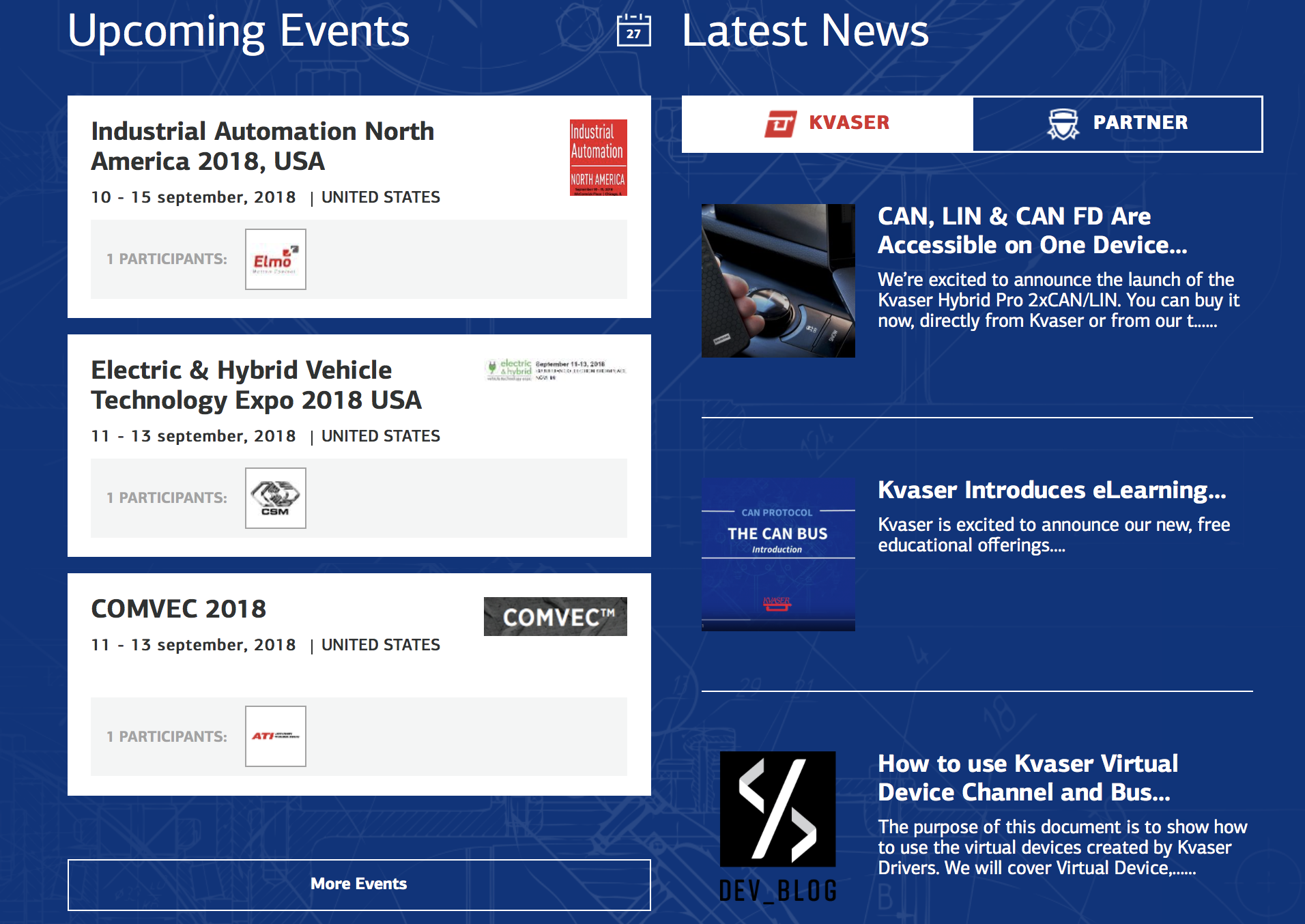
Once on an event page, you have access to a rich assortment of information regarding the event and possible networking opportunities as we scour our partner’s online presence for listings of exhibition announcements so we can have as complete a resource as possible.
On the event page we can see two options, “I am going” and “I am exhibiting”. Our partners can use the second option to list their own company as a participant in the event. For us, we will use the “I am going” option.
Once we select “I am going” we will be given a small form which auto-fills some of your information for you. The remaining checkboxes can be used for additional contact information and anything else you’d like to say regarding meeting with you at the conference. If you would like this information to be visible to other users, you must select the checkbox at the bottom of the form. Please look over my example here for how to fill this form out.
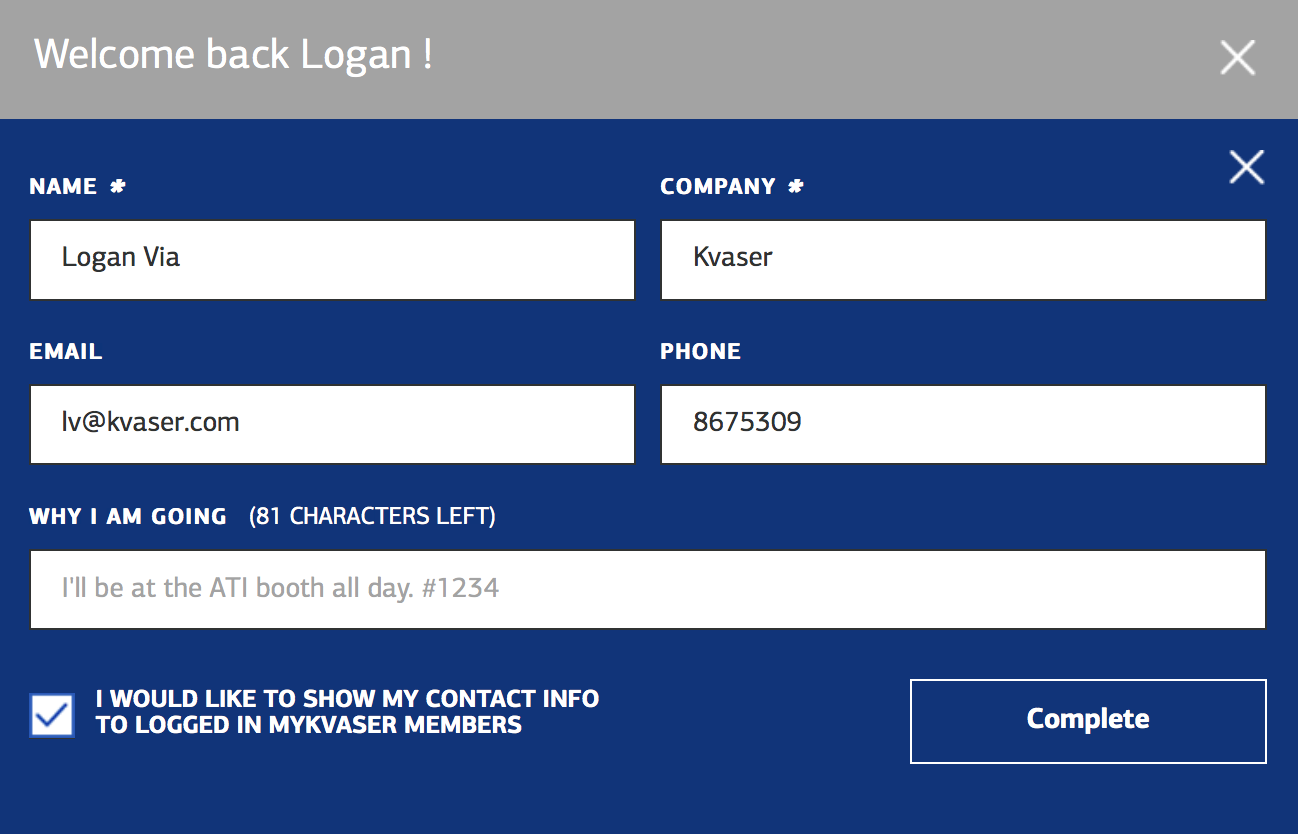
Once we’ve completed our form, we can scroll to the bottom of the page and we’ll see ourselves listed as one of the participants. I would highly recommend you have a photo of your face connected with your account so people can recognize you! You can see my number, email, and if you highlight the speech bubble, you can see any meeting preferences I have.
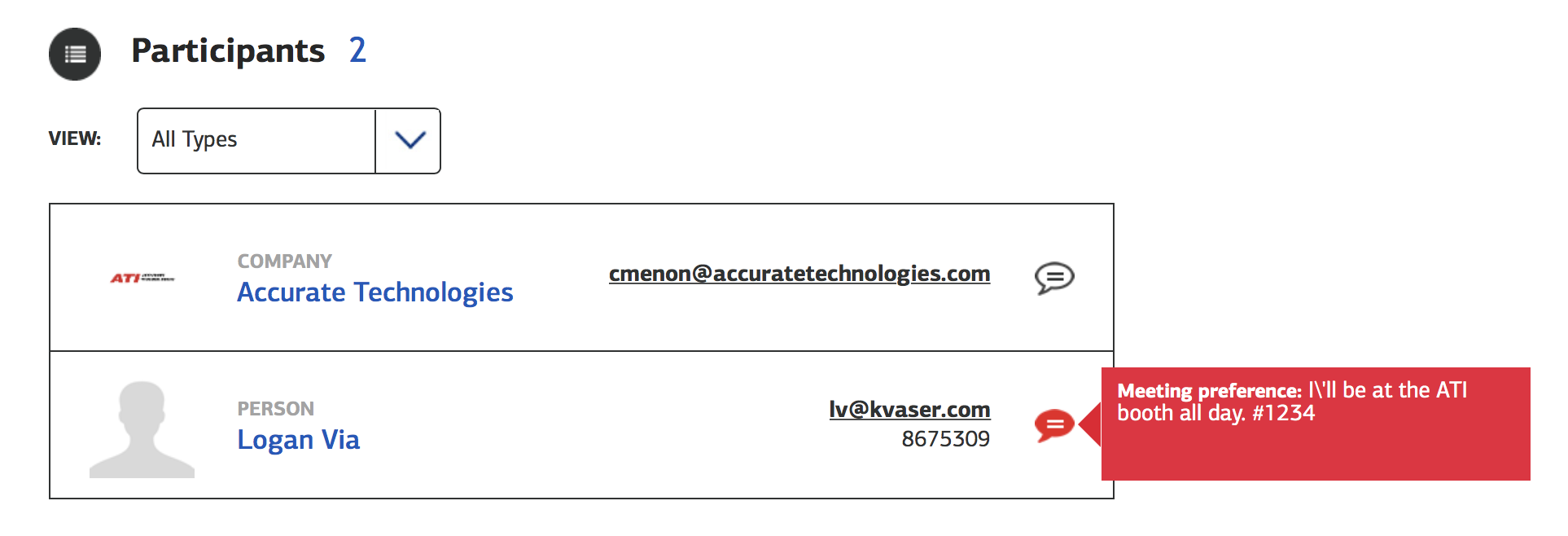
Your information will only appear on the event page itself and will only be visible to other MyKvaser users. This is to avoid your contact information from being collected for the purpose of spam calls, emails, etc. So you can post your company contact information without concern.

Request more information before you complete the purchase.